Git & Version Control
Seshal Jain
Created: 2022-10-06 Thu 19:48
Version Control
the practice of tracking and managing changes to software code
Why use VC?
- undo changes
- simplify collaboration
- look at previous versions
Bad version control
filename-based
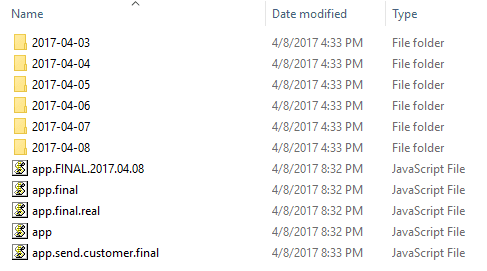
unnecessary comments in code
for (int i = 1; i < Ntr; i++) { if (radius > turn_rad[i - 1] && radius <= turn_rad[i]) { // for(int j = 1; j < Nh; j++) { // if (theta < heading[j-1]) { // // cout << "I" << i << endl; // // cout << "J" << j << endl; // q11 = torque_in[i-1][j-1]; // q12 = torque_in[i][j-1]; // q21 = torque_in[i-1][j]; // q22 = torque_in[i][j]; // // torque_out = sqrt(q22 - q12) * q22/q11; // torque_out = abs(sqrt(q22 - q12) * q22/q11); // cout << "T_Out:" << t_out << endl; // } // } q11 = torque_in[i - 1][0]; q22 = torque_in[i][0]; torque_out = q22 / q11; } }
what is git?
git is a good version control tool
it is a command line utility
(but can be used via GUI clients)
installing git
download from https://git-scm.com/downloads
make sure to enable
- Git on PATH (for Git Bash and CMD integration)
- CRLF Normalization
- MinTTY
चलिए शुरू करते हैं
बिना किसी…
configure Git
git associates your name and email with every change you make
inside a terminal:
$ git config --global user.name "Your Name"
$ git config --global user.email "youremail@domain.com"
make a new repo
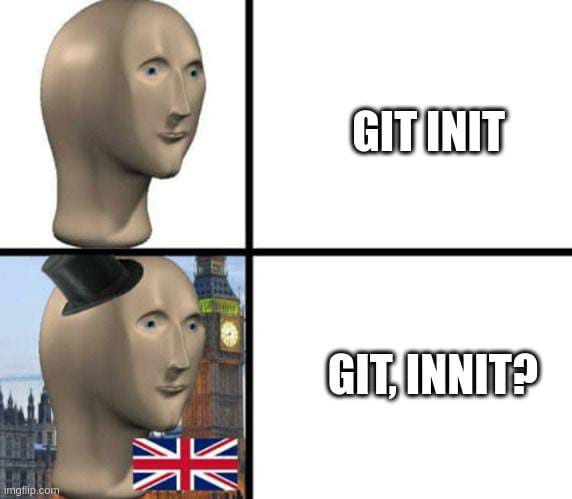
step by step:
mkdir [folder_name]cd [folder_name]git init
repository “repo”
a folder containing your code
every git repo contains a .git folder
it stores all of your changes, don’t mess with it (manually)
use an existing repo
$ git clone [path]
creates a new folder in your current directory
$ git clone [path] [destination]
clones the repo at destination
path is usually a git repo link:
a link to a remote repo
$ git clone https://github.com/github/training-kit.gitit can also be a repository on your computer
$ git clone ./path-to-existing-repo ./new-clone
git commands
terminal command syntax
git [subcommand] [options]
git status
tells you the status of your repository
*can tell you what to do next
a few important terms
- untracked: new files, known to git but not tracked
- staging: collect related changes, put them on a stage
- commit: document these changes file-by-file, line-by-line
a commit stores
- a descriptive comment
- metadata
- changed lines
- commit id
create your first commit
inside the new repo you created with git init, create README.md
$ echo "Hello world!" > README.md
$ git status
will tell you about the changes to your file
on branch master no commits yet untracked files: (use "git add <file>..." to include in what will be committed) README.md nothing added to commit but untracked files present (use "git add" to track)
git add
$ git add README.md
will “add” README.md to the staging area
on branch master no commits yet changes to be committed: (use "git rm --cached <file>..." to unstage) new file: README.md
git commit
$ git commit -m "Commit message"
will “commit” this change and store it permanently
[master (root-commit) 04e48d4] Initial Commit 1 file changed, 3 insertions(+) create mode 100644 README.md
running
git status
again will tell you the updated status of your repo
on branch master nothing to commit, working tree clean
step by step:
- Create changes (add/edit/remove)
$ git status$ git add [filename]$ git commit -m "Meaningful commit message"- Repeat
*more parts coming soon!
when & what to commit
git is only as good as your commits
Write in present tense, imperative mood
Ex:
- Add README with title and summary
- Rewrite presentation section on commit messages
*commits should sound like commands
try to combine multiple related changes into one commit
making inefficient commits causes problems later
commits are checkpoints, you can revert them
good commit history:
Update Navbar component fixes #42 - add border-radius - fix bug around mobile view
bad commit history (and commit messages):
- navbar - sorry - navbar styles - typo
*bad commits clutter up your git history
what is Github?
Github is a cloud-based git repository hosting service
there are several others: Gitlab, BitBucket, self-hosted Git instances
sign up at https://github.com/join
why Github?
- host your code online
- extra collaboration tools
- large developer community
a Github repo is simply a git repo on a server
we can:
- use
giton a terminal - interact through the site itself (via a browser)
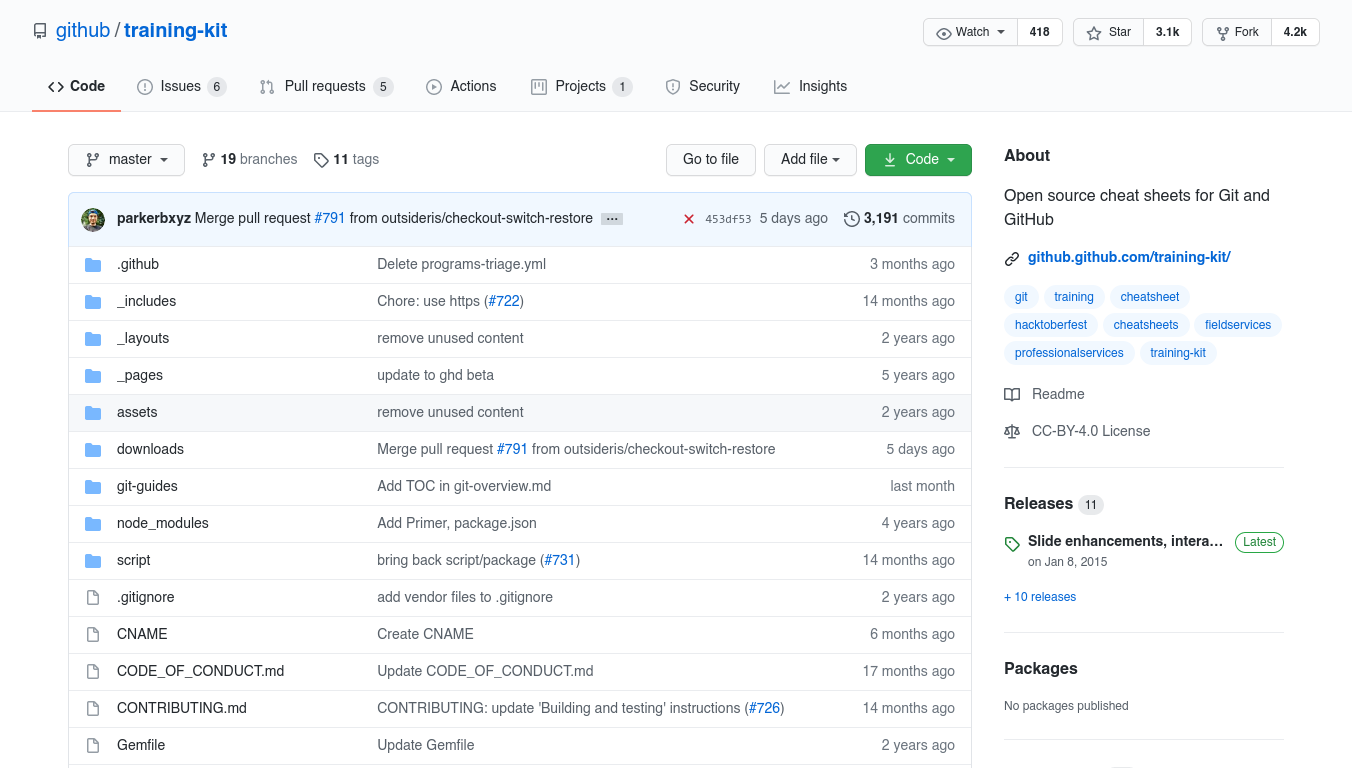
create your own repository
- Go to https://github.com/new
- Provide a name and description
*don’t initialize the repo with README (for now)
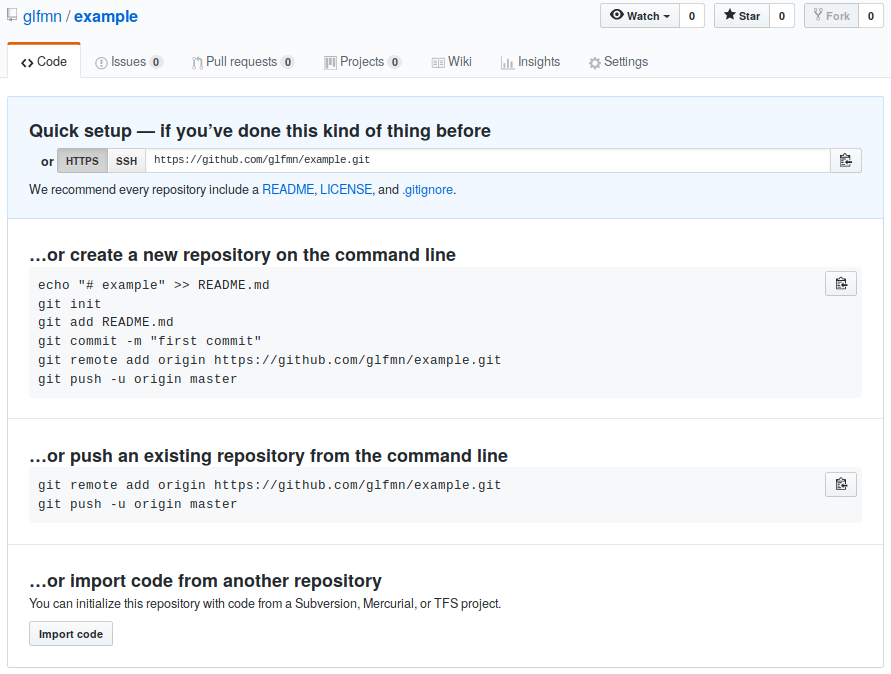
clone your new repo
- copy the
gitURL
https://github.com/yourname/repo.git $ git clone [copied_url_path]$ cd [repo_name]
connect your local repo to the remote repo
inside your local repo
$ git remote add origin [copied_url_path]
OR
copy the contents of your local repo to the cloned repo
you will need to recreate your commits
the .git directory stores ALL info related to your project,
∴ different .git == no commit/history
*esp useful when things go wrong
git fetch
syncs your remotes
git push
$ git push -u [remote] [branch]
git push -u origin main
pushes changes from your local main branch to the remote repo (aka origin)
git push remembers your remote
git workflow (updated):
$ git fetch- Create changes (add/edit/remove)
$ git status$ git add [filename]$ git commit -m "Meaningful commit message"- Repeat
$ git push
how to do X in Git?
Branching and Merging

Figure 1: branches allow you to work on multiple features/fixes simultaneously
main/master: git’s default branch
HEAD: alias to current branch
when to create branches
several approaches
- testing, staging, prod etc
- 1 feature/1 branch
- 1 dev/1 branch
- combination of the above
Demonstration
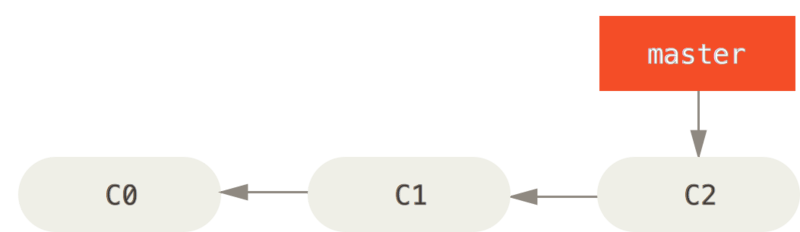
create new branch
assuming working on some issue #53
$ git branch iss53 $ git checkout iss53
OR
$ git checkout -b iss53
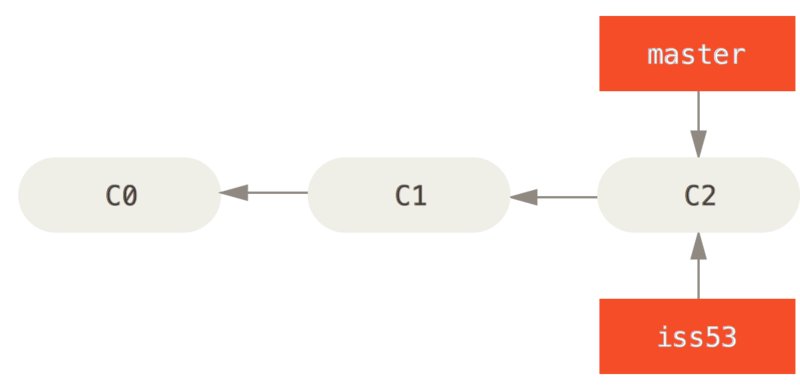
add some changes to feature “iss53”
add file, commit file
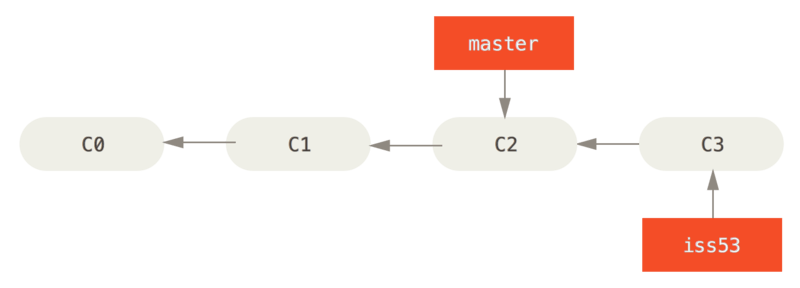
go back to continuing work on master
$ git checkout master
…
now there is some urgent issue, new fix required
create hotfix branch
$ git checkout -b hotfix
resolve bug, commit changes
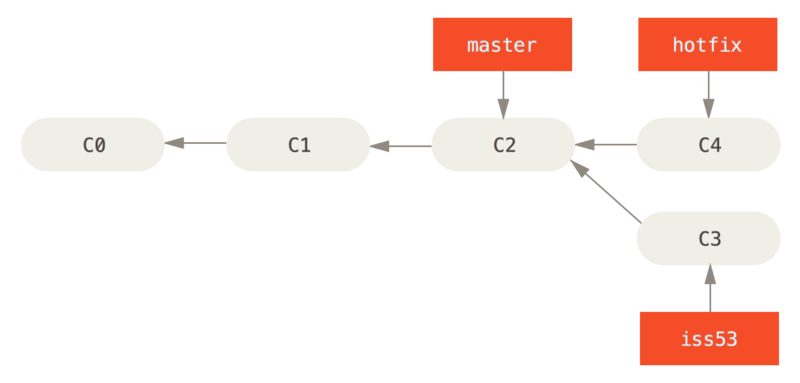
bring master to hotfix
go back to master
$ git checkout master
merge master to hotfix
$ git merge hotfix
master is now on hotfix (HEAD = master == hotfix)
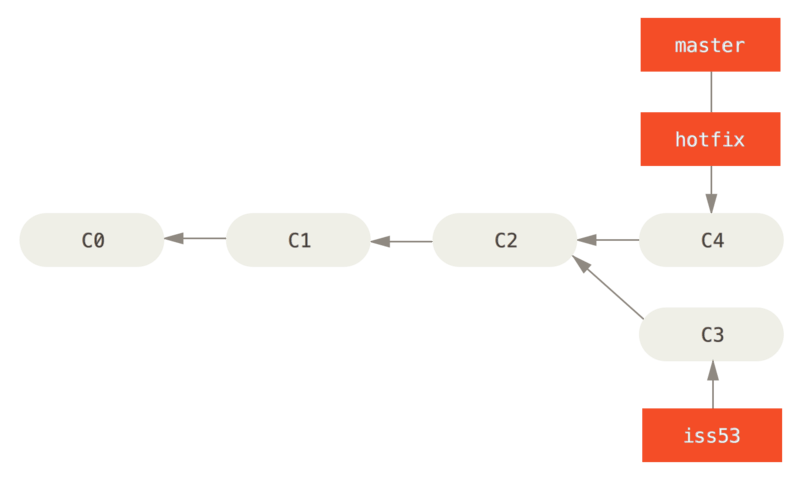
hotfix no longer required, can safely delete hotfix
$ git branch -d hotfix
continue working on iss53
$ git checkout iss53 # make changes, add commits
issue #53 completed, let’s merge it in master
$ git checkout master $ git merge iss53
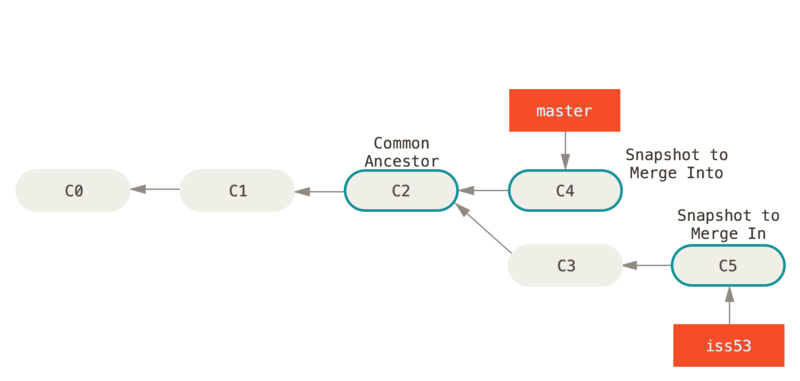
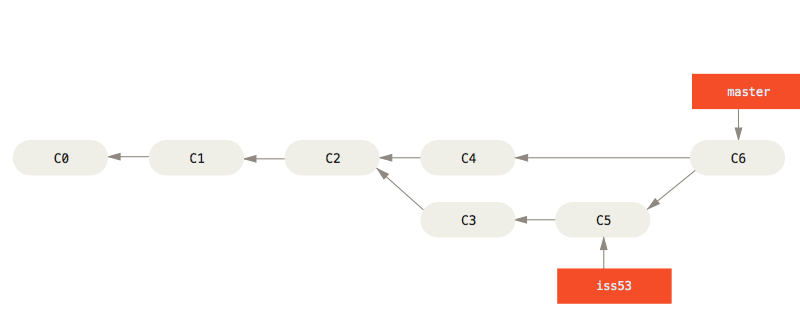
Merge Conflicts
such pain, much wow
if you changed the same part of the same file differently in the two branches you’re merging, Git won’t be able to merge them cleanly
Git does not know which change to keep
ergo, MeRgE CoNFliCts - Git asks you which change to keep
<<<<<<< HEAD:index.html <div id="footer">contact : email.support@github.com</div> ======= <div id="footer"> please contact us at support@github.com </div> >>>>>>> iss53:index.html